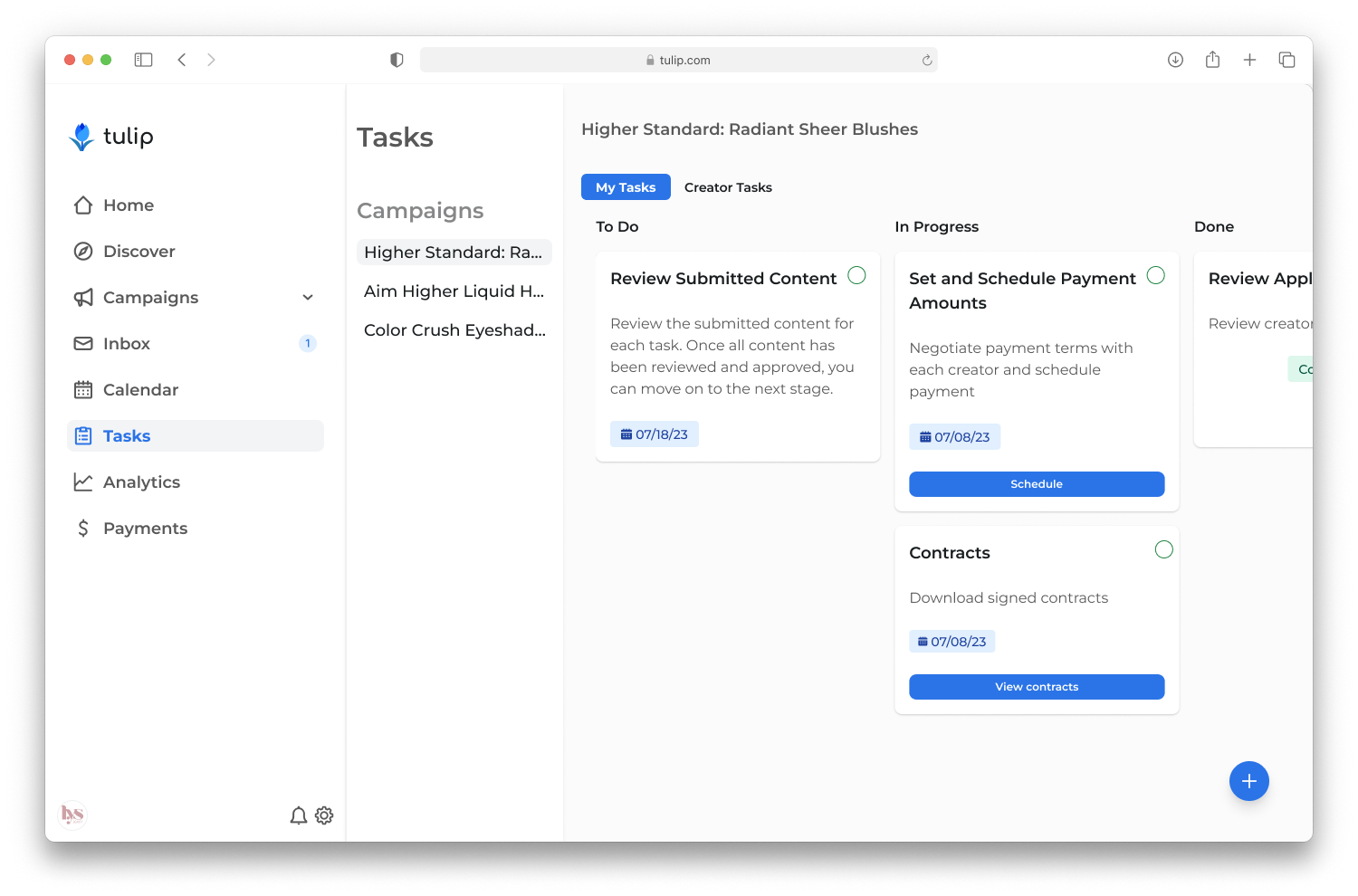Managing Campaigns
Managing multiple campaigns can be challenging, but our intuitive platform simplifies the process, keeping you organized and on track every step of the way.
Navigating Between Campaigns
You can easily navigate your campaigns by switching between Active Campaigns, Past Campaigns, and Creator Applications, ensuring you can manage multiple campaigns with ease. In addition, you can utilize the search bar for quick access, manage campaign drafts, or create a new campaign.
Campaign Detail Page
The campaign detail pages are a crucial feature that allows you to view and modify campaign information, complete tasks, monitor your creators' progress, and keep track of important analytics. These pages contain essential details about your campaign and will be utilized throughout the duration of the campaign.
Calendar
You can use the built-in calendar feature to schedule key milestones, set reminders, and help your creators stay organized throughout the campaign duration.
To create an event:
Select the “Add Event” button
Enter a title and short description for your event
Select a date and time
Add guests (optional)
Review the details and click the "Add Event" button
Task Board
The task board is an intuitive tool that allows you to navigate between your and your creators' tasks. Organized by campaigns, it provides a visual overview of upcoming, ongoing, and completed tasks. Using the task board, you can stay organized, keep track of your campaign's progress, and plan for the next phases of your campaigns.
To create a task:
Select the button with the plus sign
Select a campaign stage from the dropdown menu
Enter the title of the task and a short description
Select a due date
Assign the task to you or your creators
Review the details and click the "Add task" button